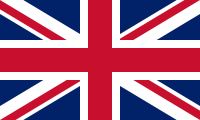How to present a graph und How to search the Internet: Unterschied zwischen den Seiten
Aus ZUM-Unterrichten
(Unterschied zwischen Seiten)
Markierung: 2017-Quelltext-Bearbeitung |
(N) Markierung: 2017-Quelltext-Bearbeitung |
||
| Zeile 1: | Zeile 1: | ||
Starting Point: You are looking for information on “The American Dream” | |||
== Search == | |||
(A short look into your textbook often helps ...) | |||
* a) snowball-search: e.g. start with wikipedia, go on from there ... | |||
* b) Search Engines (English) | |||
** [https://duckduckgo.com/ DuckDuckGo] | |||
** [https://www.bing.com/ Bing] | |||
** [https://www.google.com Google] | |||
The American Dream (e.g. at www.google.com “the american dream � 3,5 million hits ...) | |||
* a) Erweiterte Suche....”...“ Im Titel .... „ ...“ Datum, Sprache ... | |||
* | * b) Change searchwords „American Dreams“ ... + history , .... + definition | ||
* | |||
''' | '''Try to reduce the number of hits!''' | ||
== Have I found what I need? == | |||
# Read the beginning of the pages you have found! | |||
# Search for your searchwords within these pages (Bearbeiten – suchen)! Do they appear in passages that tell you what you are looking for? | |||
'''Evaluation/Reliability of source?''' | |||
Questions to check: | |||
* Author/Institution that have published the article (web address?) | |||
* When was it published? | |||
* Crosscheck content with books, (online) encyclopedia, ...! | |||
== What to do with pages you’ve found? == | |||
== | |||
* a) Save webpage as (speichern unter) ... in carefully chosen (new) folder, using a clear and unique name (In this folder an .html-file and a folder with the same name should appear!)<br>Original URL can be found by opening html-page, right-click into page and choose show source-code (''Quelltext anzeigen''). At the beginning you should find something like | |||
<pre><!- saved from url=http://www.americansc.org.uk/Online/American_Dream.htm -></pre> | |||
* | |||
< | |||
</ | |||
Also note date! | |||
* b) Mark interesting passages with mouse (move over text with left button pressed), then right-click into marked area and choose copy (Kopieren). Then open e.g. a new word-document and right-click paste (Einfügen)to insert saved passage into document! Also copy web-address from browser and paste it into word-document and add date! | |||
* c) If you cannot copy a page (e.g. protected contents ...) make a screenshot by pressing the print (Druck) key on your keyboard! Your screen (not the entire webpage) is saved as an image, which you can now paste into e.g. a word document). | |||
* d) If what you’ve found is a .pdf-file, you must use the save button (image of floppy-disk) of e.g. the Acrobat Reader, not that of the web-browser! | |||
e) If you’ve found the right combination of searchwords e.g. in google, you can also save your google-search result by saving the page! | |||
* | *f) If you just need a picture, right-click on it and choose copy (Kopieren) or save image as (Bild speichern unter) to insert the image into an existing document or save it as a single file. | ||
* | |||
* | |||
{{Box|Remember also to save URL and date!||Merksatz}} | |||
{{How to}} | {{How to}} | ||
Aktuelle Version vom 20. Mai 2022, 13:08 Uhr
Starting Point: You are looking for information on “The American Dream”
Search
(A short look into your textbook often helps ...)
- a) snowball-search: e.g. start with wikipedia, go on from there ...
- b) Search Engines (English)
The American Dream (e.g. at www.google.com “the american dream � 3,5 million hits ...)
- a) Erweiterte Suche....”...“ Im Titel .... „ ...“ Datum, Sprache ...
- b) Change searchwords „American Dreams“ ... + history , .... + definition
Try to reduce the number of hits!
Have I found what I need?
- Read the beginning of the pages you have found!
- Search for your searchwords within these pages (Bearbeiten – suchen)! Do they appear in passages that tell you what you are looking for?
Evaluation/Reliability of source?
Questions to check:
- Author/Institution that have published the article (web address?)
- When was it published?
- Crosscheck content with books, (online) encyclopedia, ...!
What to do with pages you’ve found?
- a) Save webpage as (speichern unter) ... in carefully chosen (new) folder, using a clear and unique name (In this folder an .html-file and a folder with the same name should appear!)
Original URL can be found by opening html-page, right-click into page and choose show source-code (Quelltext anzeigen). At the beginning you should find something like
<!- saved from url=http://www.americansc.org.uk/Online/American_Dream.htm ->
Also note date!
- b) Mark interesting passages with mouse (move over text with left button pressed), then right-click into marked area and choose copy (Kopieren). Then open e.g. a new word-document and right-click paste (Einfügen)to insert saved passage into document! Also copy web-address from browser and paste it into word-document and add date!
- c) If you cannot copy a page (e.g. protected contents ...) make a screenshot by pressing the print (Druck) key on your keyboard! Your screen (not the entire webpage) is saved as an image, which you can now paste into e.g. a word document).
- d) If what you’ve found is a .pdf-file, you must use the save button (image of floppy-disk) of e.g. the Acrobat Reader, not that of the web-browser!
e) If you’ve found the right combination of searchwords e.g. in google, you can also save your google-search result by saving the page!
- f) If you just need a picture, right-click on it and choose copy (Kopieren) or save image as (Bild speichern unter) to insert the image into an existing document or save it as a single file.
Remember also to save URL and date!